How to Utilize Live Event Seating on LeagueSpot
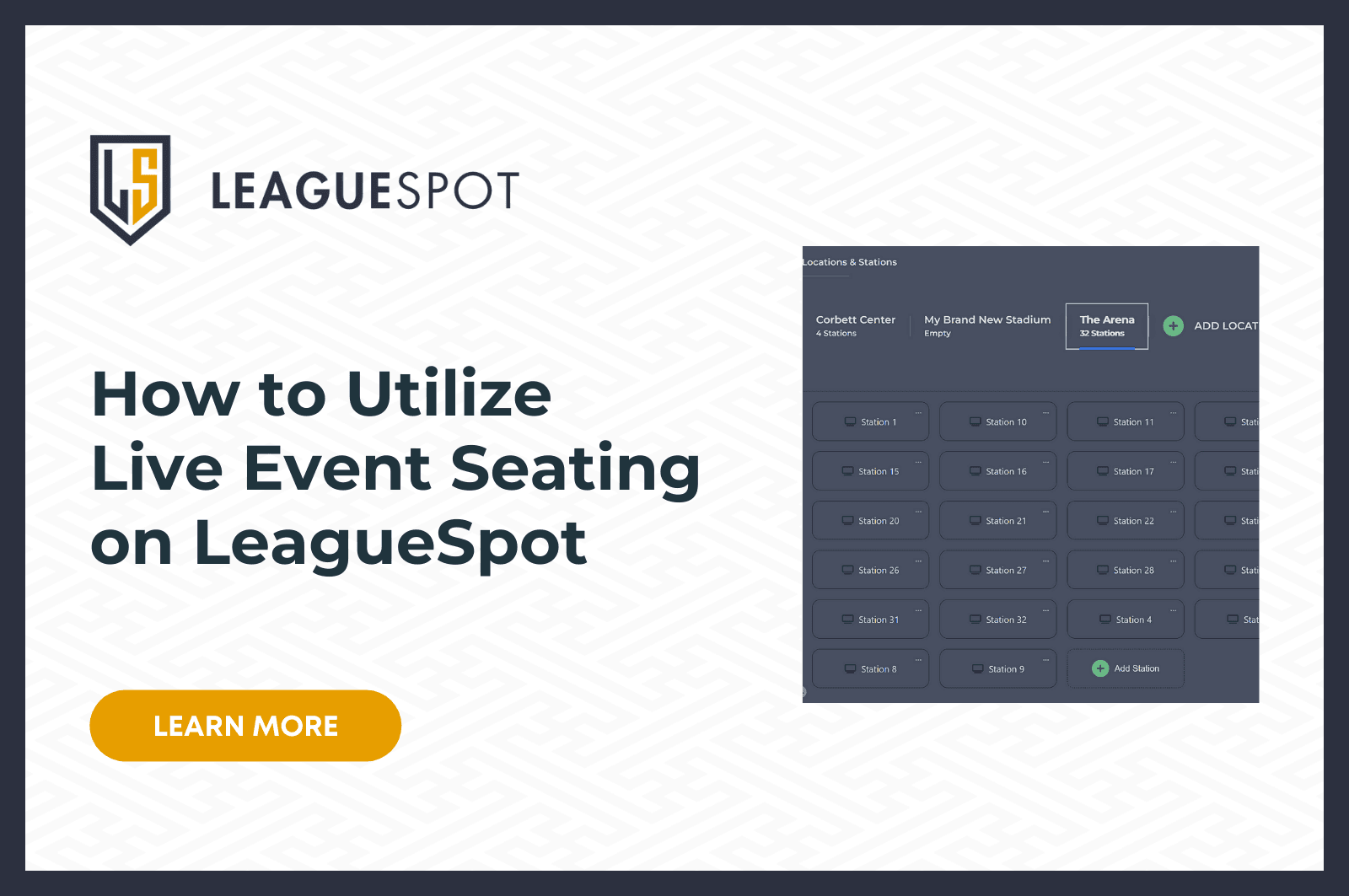
Gaming is everywhere, remotely and in-person. LeagueSpot takes your events to the next level for in-person activations with Live Event Seating. In our latest release, we brought this feature to life for all hosts and operators who have in-person activations to organize your players on the platform.
How Hosts Can Utilize Live Event Seating
Log into your league by visiting your league homepage.
Open your League Settings, located in the sidebar under the hamburger (≡) menu.
Select Locations from the dropdown menu
Press + Add Locations
Customize the Location Name, Number of Stations, and any additional details you may need to know for this location
Setting Locations for In-Person Events
Once a host has added the in-person location, all hosts and season operators that build a season have the option to now add the Stage Location. You can also add a new location in the season stage setup for easy access.
Once your stage has begun, for head-to-head titles like VALORANT, they'll be able to do this directly from the match list page.
How to Assign Live Event Seating
Once your season stage has started, head to the match details page.
Scroll down until you see TEAM A vs TEAM B
Click the drop-down and assign a station for each team
Stations will automatically save once you have selected one for each team for that match. Please note: This will need to be done for each match and each round, stations do not follow teams per round
And that’s it! Start utilizing Live Event Seating for your next in-person event with this most recent update. We are so excited to finally have another highly requested feature now available on all instances of LeagueSpot.
Need More Support?
Let us know how we can help set your program and event up for success! Whether you’re an existing league setting up another batch of seasons, or new and interested in kickstarting your first gaming activation with LeagueSpot, you can schedule a call or join our Discord and get in touch with a member of the LeagueSpot team.
